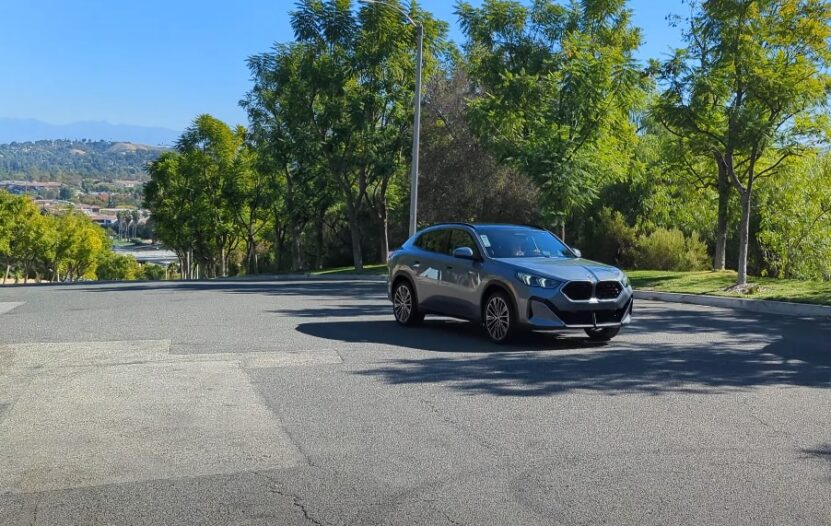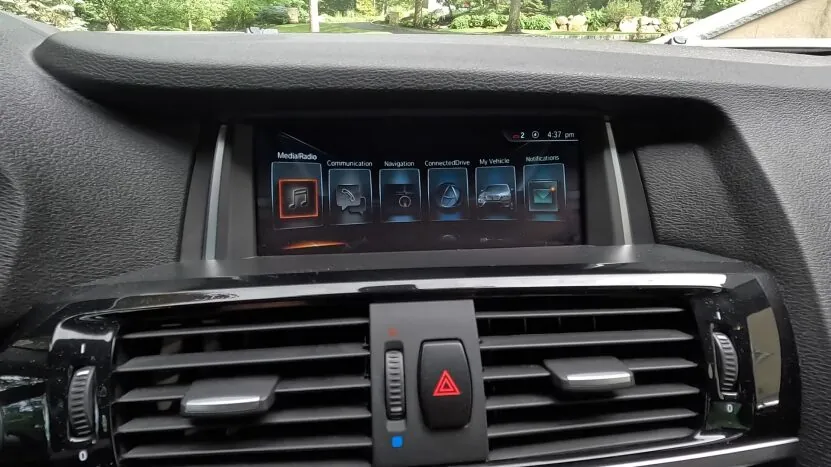
Share Post:
In recent years, advancements in automotive technology have transformed driving into a more comfortable, entertaining, and secure experience. For BMW owners, integrating Apple’s CarPlay into their vehicle’s infotainment system offers a significant upgrade.
CarPlay seamlessly connects your iPhone with your BMW, providing access to apps, navigation, and more, all through your car’s display. This guide will walk you through the process of adding CarPlay to your BMW and offer tips on optimizing its features for the best driving experience.
Table of Contents
ToggleHow the Apple Interface Works with BMW?
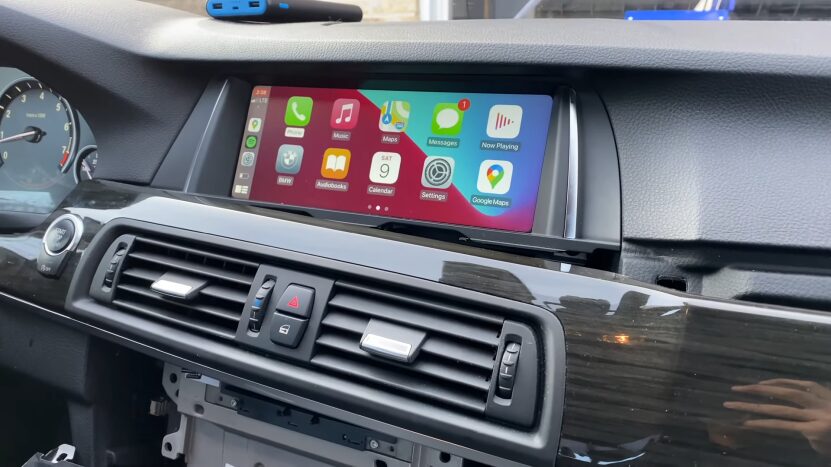
Apple’s interface connects your iPhone to your BMW’s infotainment system, creating a seamless integration between your device and your vehicle. The display on your iPhone is mirrored on your BMW’s screen, allowing you to manage applications, make calls, send and receive messages, and enjoy music or navigation—all hands-free.
The interface is designed to be highly intuitive, so you can stay focused on the road while accessing your iPhone’s features through your BMW’s display. You can see options for CarPlay here.
Pros of Upgrading to CarPlay in Your BMW
- Enhanced Safety: Upgrading to CarPlay enhances your driving safety by minimizing distractions. With Siri’s voice commands, you can interact with your iPhone while keeping your focus on the road and your hands on the wheel. This hands-free approach allows you to manage calls, messages, and apps without diverting your attention from driving.
- Smooth Integration: The Apple CarPlay platform integrates seamlessly with your BMW’s existing controls, whether they are touch screens, native buttons, or voice commands. This straightforward integration enhances your ability to manage applications and settings during navigation, ensuring a smooth and intuitive driving experience.
- Convenience of Apps: CarPlay provides easy access to key apps like Maps, Music, and Messages directly from your BMW’s display. This feature ensures that you can access essential functions with a few taps, reducing the need to handle your phone while driving.
- Personalization: CarPlay offers extensive personalization options, allowing you to tailor the system to fit your preferences. You can organize apps and features to match your driving habits, ensuring that frequently used functions are readily accessible for a more customized and efficient driving experience.
How to Upgrade Your BMW with Apple’s CarPlay
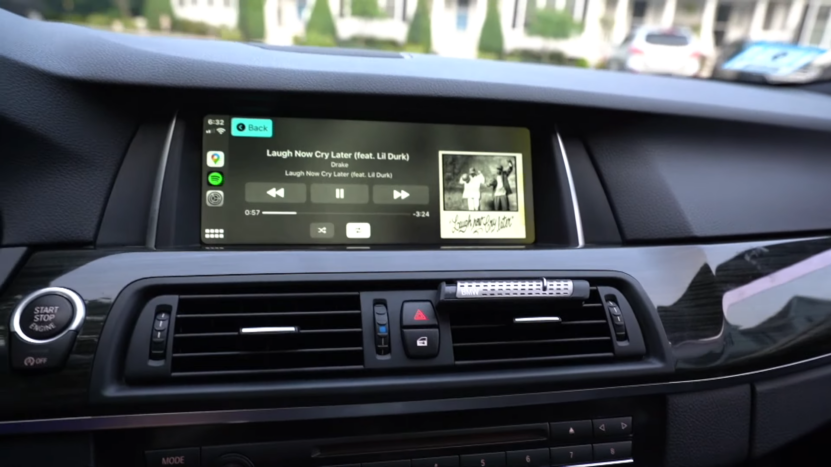
If your BMW didn’t come with Apple CarPlay pre-installed, there are several options available to add this feature:
Factory Upgrades
Some BMW models offer factory upgrades for older vehicles. This is often the most seamlessly integrated option, as it works directly with your existing BMW infotainment system and maintains the vehicle’s original aesthetics.
Aftermarket Head Units
If a factory upgrade isn’t feasible, aftermarket head units that support Apple CarPlay are available. These units replace your current infotainment system and typically offer enhanced touchscreens, improved sound quality, and additional connectivity options.
Portable Devices
For a more flexible solution, portable devices that support Apple CarPlay can be used. These devices are easy to install and can fit into any BMW. They generally include their own displays and connect to your car’s audio system via Bluetooth or AUX.
Maximizing Your BMW’s Apple CarPlay Experience
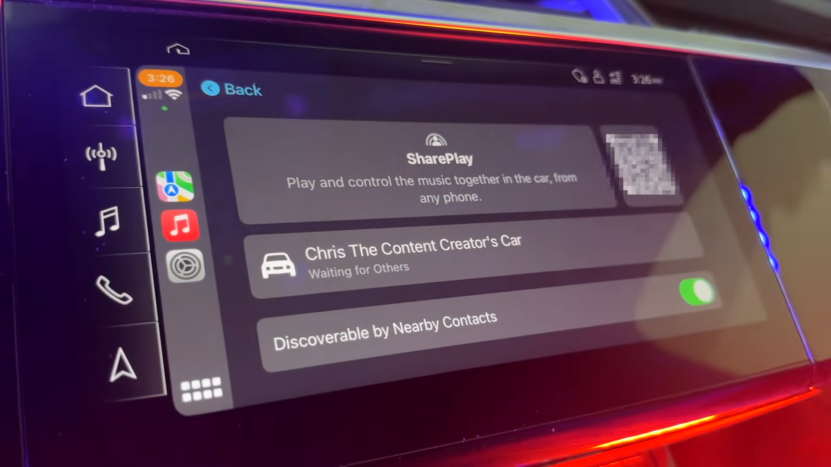
Here’s how to fully leverage Apple CarPlay in your BMW once it’s set up:
- Organize Your Apps: Arrange your most-used apps on the main screen for easy access. You can also hide less frequently used apps to keep your BMW’s display tidy and focused on the functions you use most.
- Use Siri: Siri provides powerful hands-free control. Use voice commands to make calls, send messages, navigate, or play music, allowing you to keep your attention on the road and your hands on the wheel.
- Explore Third-Party Apps: Apple CarPlay supports a variety of third-party apps, including music streaming services, podcasts, and alternative navigation tools. Experiment with different apps to find those that best meet your needs and preferences.
- Keep Software Updated: Apple regularly releases updates that enhance system features and performance. Ensure your iPhone is running the latest iOS version to benefit from these improvements and keep your CarPlay experience optimized.
Integrate Android Auto into Your BMW
If you prefer using an Android phone, Android Auto is a great alternative to Apple CarPlay. It connects your Android device with your BMW’s infotainment system and offers similar functionality.
Android Auto Screen
This feature mirrors your Android device onto your BMW’s display, making it easy to access various apps and settings. The interface is straightforward and user-friendly, designed to enhance your driving experience.
Customization
Android Auto offers customization options, allowing you to adjust apps and settings according to your preferences. You can also switch between different navigation apps like Google Maps and Waze to find the best one for your needs.
Voice Controls
With Android Auto, Google Assistant provides hands-free control of apps and features. This allows you to manage calls, messages, navigation, and more while keeping your focus on the road.
How Apple’s Interface Compares to Android Auto
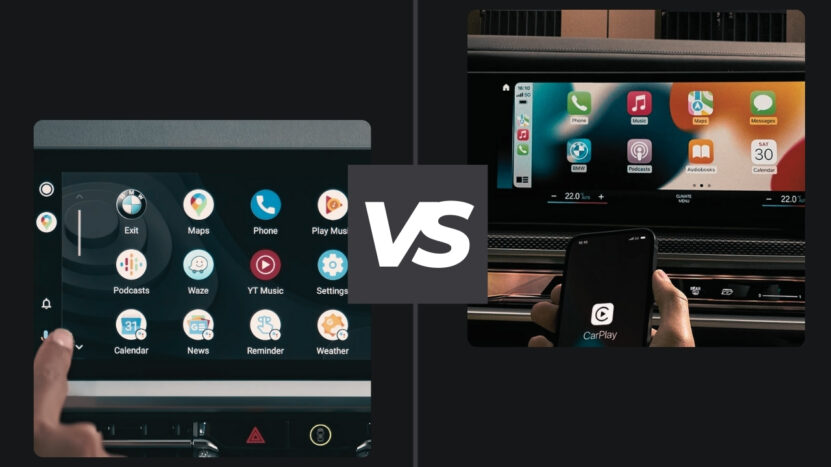
While the majority of the features are available on both systems, there are a few areas of comparison that will make one system more apt for your needs than the other:
Which one is for which phone? The answer is Apple’s is for iPhones, and Android Auto is for Android phones. Your choice would largely depend on which smartphone you use.
User Interface
While both systems have friendly user interfaces, the feel and look of Apple’s interface are generally a bit more polished, closely resembling that of an iPhone home screen. Android Auto gives a little room for customization.
Availability of Apps
Both systems have a wide range of applications, though the set may be different. So, if you base your whole digital life on an application, double-check its availability in the eventually preferred platform.
Voice Assistants
Apple uses Siri; Android Auto uses Google Assistant. If one is more comfortable with one of those assistants, then it will make more sense to choose the correct system accordingly.
FAQ
Last Words
Migration to either Apple’s or Android’s interface will substantially enhance in-car technology. These systems provide an effortless way to stay connected, using all the apps you need and enjoying a safer, more pleasant drive.
Whichever you do-invest in a new screen or upgrade to an Android head unit-the investment in your vehicle’s technology is one that pays dividends in convenience and safety. By understanding the available options and how to optimize their functionality, you’ll be able to make your in-car tech as sophisticated and user-friendly as possible.
Related Posts: